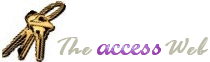|
When I export a report to Word or RTF, the lines and
graphics do not export.
True. If you need to preserve lines and graphics you have two options:
- Adobe Acrobat. Using
Adobe Acrobat, you can print a report to a pdf file, preserving all
formatting. You must purchase Acrobat
in order to create the files, the Acrobat viewer is free and many people have
it installed.
After you purchase and install Acrobat, you can create pdf
reports by printing to the Acrobat Writer instead of a printer.
You can also automate the process of
creating the pdf files in order to print reports without user intervention.
Acrobat can be used to capture output from many
applications; you can combine several different pdf files into one.
For example, you can take 2 Access reports
and 3 pages created in a word processor; combine them and order the pages as
you like.
Pdf files are editable with Acrobat Exchange (part of the
Acrobat application) or Adobe PageMaker.
- Microsoft
Snapshot Viewer. The ability to create
files in MS Snapshot format was part of Office SR1. The viewer is also free and available from Microsoft; fewer users
seem to have it installed. The viewer is described on the MS site like this: “Allows users of Internet Explorer 3.0
or later, or any application that supports ActiveX ® controls, to open Access 97 report snapshot
files (.snp). You can also download it from this
link.
There have been reports on the newsgroups of Snapshot not
perfectly preserving formatting, so be sure to give it a try.
Snapshot is one report at a time, Microsoft Access reports only.
|