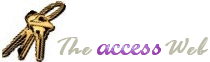|
|
 |
Reports:
Save a report's output as a PDF file* |
Author(s) |
| Keri
Hardwick |
 |
 |
| If you have
Adobe Acrobat installed on your machine, you
can output a report to a PDF file for viewing
and easier electronic distribution to users.
Follow these steps to get the various pieces
together.
|
|
Buy and install Acrobat
on the machine(s) where the reports will
be created. |
|
|
In your Winini file, add
a section like this, if it doesn't
already exist:
[Acrobat PDFWriter]
PDFFilename=C:\(path)\pdftemp.doc
bDocInfo=0
If this section does not exist,
create it. Put it right after the
[Ports] section. The file name line will
get your path and pdffilename; the
bDocInfo line sets a switch so that you
won't get the dialogbox when you print
to pdf. |
|
|
Download
defaultprt.zip.
This zip file contains code for changing
the default printer that Ken
Getz has posted. Import the
modules into your db. |
|
|
Add a new module and add
this code (or put this code in an
existing module).
The legal stuff:
THE CODE
CANNOT BE USED WITHOUT THE COPYRIGHT
INFORMATION, AND YOU MAY NOT MODIFY
THE EXISTING CODE. ADD WHATEVER
CODE YOU LIKE, IF YOU NEED, BUT
LEAVE THE EXISTING CODE INTACT.
Option Compare Database
Option Explicit
Private drexisting As aht_tagDeviceRec
Const AcrobatName = "Acrobat PDFWriter"
Const AcrobatDriver = "PDFWRITR"
Const AcrobatPort = "LPT1:"
Sub ResetDefaultPrinter()
Call ahtSetDefaultPrinter(drexisting)
End Function
Function ChangeToAcrobat()
If ahtGetDefaultPrinter(drexisting) Then
Dim dr As aht_tagDeviceRec
With dr
.drDeviceName = AcrobatName
.drDriverName = AcrobatDriver
.drPort = AcrobatPort
End With
Call ahtSetDefaultPrinter(dr)
End If
End Function
Sub ChangePdfFileName(NewFileName As String)
Call aht_apiWriteProfileString("Acrobat PDFWriter", _
"PDFFileName", NewFileName)
End Sub
|
|
|
Create the print file.
To do this, add the following lines to
the appropriate place in your code
(perhaps in reaction to a button click):
ChangeToAcrobat
ChangePdfFileName "Name of pdf file including .pdf"
DoCmd.OpenReport "YourReportName", acViewNormal
ResetDefaultPrinter
*DefaultPrt.zip, which you can download from the www.mcwtech.com site,
does exactly what it was intended to do, for the purpose for which it
was intended. There is no explicit support in that download for Adobe
Acrobat, and you may need information available on the Adobe support web
site for using their printer services with any other product. Please do
not send email requesting support on the use of
DefaultPrt.zip with
Adobe Acrobat, as none can be supplied. (In our experience, the
instructions listed here work fine for some versions of Acrobat, but not
for others, as Adobe appears to have changed their programmatic
interface. For more information on making this tip work in your own
environment, stop by www.adobe.com.)
|
|
|
|
|
 |