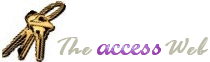INFORMATION PROVIDED IN THIS DOCUMENT AND THE MDBSHELL UTILITY ARE
PROVIDED "AS IS" WITHOUT WARRANTY OF ANY KIND, EITHER EXPRESS OR IMPLIED. THE
USER ASSUMES THE ENTIRE RISK OF RUNNING THIS SOFTWARE.
Ó Dev Ashish and Terry Kreft (1998-2002),
All Rights Reserved
 Download
wzClass.Zip (size: 142,232 bytes)
Download
wzClass.Zip (size: 142,232 bytes)
This is Version 1 of the Class Builder Wizard for Access 97. There are two files in the
Zip file you just downloaded; this readme file and wzClass97.mda.
Please note that while we've tested this add-in, it's possible that certain bugs may
still exist in it. If you come across an obvious error, kindly send the details to
dash10@hotmail.com so that we may include the fixes.
Installation:
Simply extract the MDA file to any folder, open or create a new mdb,
goto Tools/Add-in Manager, click Add New, browse to the wzClass97.MDA file and select it.
Upon selection, the Available Add-ins list box should now show "Class Builder Wizard
97" as an Available Add-in. Now you can close the Add-in Manager screen. The Wizard
should automatically copy the wzClass97.MDA file to the Access folder.
Usage:
To use the Class Builder Wizard, goto Tools/Add-ins and select the
Class Wizard menu option.
The first screen is where you enter the Class Name, it's description
(which eventually shows up as comments), and any module level variables, if necessary. The
"Insert Error Handling code" is selected by default, and is recommended for any
class module. Please note that at this time, Class Module Names are not allowed to have
spaces in them.
The next screen allows you to enter new Methods and their arguments
to the class module. If the Method Arguments subform shows "Unknown Method" as
the caption, then the linkage has not been updated and you should save the new method in
Methods subform first.
The last screen allows you to enter new properties (Let/Get/Set) to
the new class module. As one of the property types, Let, Get or Set are selected,
different textboxes will become enabled.
Once you press Finish on the last screen, the Class Builder Wizard
will prompt you to confirm whether it can close all open Modules. This is essential
because otherwise the Class Builder Wizard cannot create the new Class for you. Any
changes in the open modules are saved automatically without any prompts.
|