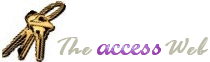INFORMATION PROVIDED IN THIS DOCUMENT AND THE SWITCHBOARD UTILITY ARE
PROVIDED "AS IS" WITHOUT WARRANTY OF ANY KIND, EITHER EXPRESS OR IMPLIED. THE
USER ASSUMES THE ENTIRE RISK OF RUNNING THIS SOFTWARE.
Ó Dev Ashish & Terry Kreft (1998-2002), All Rights Reserved
 Switchboard.zip ver
2.00.0007 (size: 54,964 bytes including source code)
Switchboard.zip ver
2.00.0007 (size: 54,964 bytes including source code)
AppNotes
In order to run the Switchboard utility, you must have either
VB6 installed on your pc or have the runtime files. Please note
that version 1.0 of this utility was a VB 5 build whereas version 2 is
provided only as a VB 6 build.
Setup
Since the Switchboard was written in Visual Basic 6 (SP2), you will
need to either have the runtime libraries or VB6 itself installed on your machine. The
runtime files can be downloaded from
this
link.
Changes from version 1.0:
- The utility only uses one form now.
- Support for MDE/MDA along with All files have been added to the GetOpenFileName dialog.
- Although the GetOpenFileName dialog does not allow for command line options, the command
line can be set to include Workgroup file information. To include workgroup options,
include the complete path to MSAccess.exe along with other options in the FileName
textbox. For example (the command is all in one line).
"C:\program files\Microsoft Office\Office\MSAccess.exe" /wrkgrp
"C:\Winnt\System32\system.mdw" "C:\Program Files\Microsoft Visual
Studio\VB98\Biblio.mdb"
The Switchboard will try to locate the strings "MSAccess.exe" and
"wrkgrp" in the command line, and if present, will use Shell
instead of ShellExecute.
- Deletion of specific entries now work correctly.
- The database description is concatenated in the listbox display along with the complete
file name.
- Source code is now included.
When you run the Switchboard utility for the first time on any
pc, it will try to locate the following key in the registry:
HKEY_LOCAL_MACHINE\SOFTWARE\mdbShell
If the key was not found, you will be asked to confirm if you want
to create the required keys. Answering "No" will terminate the utility.
Switchboard utility of one main form with a listbox which
contains all mdb paths and a hidden section which can only be envoked by the following
keystroke on the main form:
Control-Shift-A and then 1
(not the one on the KeyPad).
This key sequence will enable the "Modify"
button on the form, which if clicked, will cause the main form to expand into a section
which allows you to edit Switchboard options.
Adding an Antry
To Add an entry to the switchboard, first enable the "Modify"
region of the form by keying in the aforementioned keystroke, and then click the button
with the ellipses next to the FileName and select a new file or database.
Edit the description as needed, and if the database requires command line options, edit
the filename to include the complete path. For example,
"C:\program files\Microsoft Office\Office\MSAccess.exe" /wrkgrp
"C:\Winnt\System32\system.mdw" "C:\Program Files\Microsoft Visual
Studio\VB98\Biblio.mdb"
in one line.
Click Save to add this entry to the list.
Deleting an Entry
To delete an existing entry, first enable the "Modify"
region of the form by keying in the aforementioned keystroke, and then select the entry
you wish to delete in the listbox.
The "Add/Modify Database" textboxes will
become populated with the Filename and Description you selected.
Click Delete and confirm the deletion.
Modifying an Entry
To modifying an existing entry, first enable the "Modify"
region of the form by keying in the aforementioned keystroke, and then select the entry
you wish to modify in the listbox.
The "Add/Modify Database" textboxes will
become populated with the Filename and Description you selected. Make the changes as you
require and click "Save".
Uninstallation
To uninstall the application, first enable the "Modify"
region of the form by keying in the aforementioned keystroke, and then click on the "Uninstall"
button.
Please note that all registry entries will get erased if you confirm the uninstallation
process. Therefore at next startup, you will get prompted to let Switchboard create
default registry keys.
|