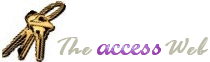|
When you use Automation to create a new instance of Word or Excel,
setting the object variable to Nothing in the end will not close the new
instance automatically. On top of this, unless you're explicitly changing the
Visible property of the new instance to True, multiple runs of such code will keep
on creating new hidden instances of the application till (you guessed it!) you run short
of resources. (Such hidden instances can be detected by using the Task Manager under NT or
the Task List under Win95)
Try this code as an example:
Dim objXL As Object
Set objXL = CreateObject("Excel.Application")
objXL.Visible = True
Set objXL = Nothing
To close these new instances, you must use the Quit method of the
application object. So the same code should look like:
Dim objXL As Object
Set objXL = CreateObject("Excel.Application")
objXL.Quit
Set objXL = Nothing
If the Object's UserControl property is
false, and the referring variable goes out scope, then the application will
quit. This property's setting is what makes the object stay open.
Addition Information
Here are some useful articles from MSDN
that provide additional information on the lifetimes of Automation Objects.
 Managing Object Lifetimes in OLE Automation
(by Douglas Hodges)
Managing Object Lifetimes in OLE Automation
(by Douglas Hodges)
 Using
Microsoft OLE Automation Servers to Develop Solutions (by Ken Lassesen)
Using
Microsoft OLE Automation Servers to Develop Solutions (by Ken Lassesen)
 147816: ACC: Using Microsoft Access as an Automation Server 147816: ACC: Using Microsoft Access as an Automation Server
From the above mentioned PSS Knowledge Base article;
UserControl Property
The UserControl property is always read-only; therefore, you cannot set it using Automation.
However, the UserControl property can change automatically if a user intervenes while your Automation
code is idle. For example, the UserControl property is changed to False when the following events occur:
- The user creates an instance of Microsoft Access,
which sets the UserControl
property to True.
- You run Automation code in the controller application, which uses the
GetObject() function to activate the previously opened instance of
Microsoft Access.
The object variable that you use for the instance is a Public or
module-level variable.
- The user restores Microsoft Access
using the Windows taskbar (or Task List in Windows NT).
- The user tries to close Microsoft Access
by clicking the Close box. The instance does not close as expected because
the Automation controller has a Public or module-level object variable
referring to that instance of Microsoft Access.
Instead, the instance is minimized, which sets the UserControl
and Visible properties to False.
Similarly, the UserControl property is changed to True if the following events occur:
- You create a new instance of Microsoft Access
using Automation. The UserControl
property is False. The Visible property is also False; therefore, the
instance is minimized.
- The user restores the instance using the Windows taskbar (or Task List
in Windows NT). Or, you call the ShowWindow() API function in Visual Basic
to restore the instance using code. In both cases, the UserControl
and Visible properties are changed to True.
If the UserControl
property is True, it can affect your ability to control the on-screen behavior
of Microsoft Access.
Specifically, you should watch out for the following limitations:
- You may receive an error message in your Automation code when you try to
set the Visible property to True; the Visible property is read-only when
the UserControl
property is True.
- You cannot trap or suppress an error message generated by Microsoft Access
as the OLE Server application. If you execute a bad command, such as
trying to open a form that does not exist in the current database, an
error message is displayed.
- An instance of Microsoft Access
does not close automatically when the object variable referring to the
instance (objAccess) is set to Nothing or it loses scope.
|