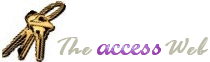|
This document was revised on September 7, 1998 to take into
account further tests, information and revisions. All such revisions are in blue.
Update:
 Office Service Pack 2 seems to
have fixed this problem.
Office Service Pack 2 seems to
have fixed this problem.
These tests were developed based on postings to the comp.databases.ms-access and microsoft.public.access.forms newsgroups
from August 20, 1998 to August 25, 1998; as well as other information received after that.
The bug in question was first reported by "Ness"
on August 20.
The purpose of this document is to summarize the information on the many posts to these
threads and to report the findings of testing on different scenarios. A database
with some of the manifestations and solutions is available; its use is described at the
end of this document.
Thanks to Terry Kreft, Dev Ashish and David Fenton for allowing me to use their sample
databases. And of course thanks to all who posted to the threads on the newsgroups
regarding this problem; there are too many to list here. Most especially thanks to
"Ness" for bringing this up in the first place.
I've done my best to be as thorough and careful as possible. However, if you have
more information or find problems with what is presented here or in the sample database,
please let me know.
Feel free to reprint this as you like, but make sure to give appropriate credit. Terry
Kreft should be credited for part of the sample database, as well as for great
editing and troubleshooting assistance. Andy Baron should be
credited for "Solution4"; the code therein, and the instructions on how to use
it.
Keri Hardwick
 Download
bookmarkbug.zip (contains Access 97 and Access 2 MDBs). Download
bookmarkbug.zip (contains Access 97 and Access 2 MDBs).
 191883: Data
Changes Are Saved to the Incorrect Record
191883: Data
Changes Are Saved to the Incorrect Record
Disclaimer:
These findings are based on my own tests on my own computer (P200/32mb RAM;
Access97ODE. Office SR-1; Jet update both installed. Jet version MSJET35 3.51.623.4). They
are certainly not definitive nor exhaustive, they are simply offered as information. I
make no claim as to their accuracy beyond reporting behavior I have seen on this machine.
I also don't have any answers as to "why it is" - only a compilation of
information as to "what it is." The only thing I feel I can state with absolute
certainty is that this problem is a problem with bookmarks.
Description of Problem
When a record is deleted from a form's recordset, then bookmarks are used to go to
another record more than 262 records away from the deleted one, it appears as though the
record with the correct ID is being edited, but in fact a record offset positively from
that one number of records deleted) is actually edited. What you see is NOT
what you get - the wrong record is edited.
Although there may be other problems with using bookmarks and clones, this is the only
problem discussed here.
Some additional points:
1. The problem can be created using a direct bookmark, or by a
bookmark based on the form's RecordsetClone. Bookmarks
are the one common feature in any method of creating the problem.
2. The
problem occurs whether the bookmark is set before or after the delete.
3. The
problem occurs whether or not a combo box is used, as long as a bookmark is set.
4. The
problem is not related to the bookmark pointing to the deleted record.
5. The
problem will still exist if you navigate to other records via "acceptable"
means, edit them, then use a bookmark to go to another record. The records you moved to via these acceptable
means will be properly edited, but the record you go to via bookmark then edit will cause
an edit on the wrong record. "Acceptable"
means include the scroll bar (continuous forms), the Access record selectors (arrows or
record number) or via DoCmd.GotoRecord. I
did NOT test custom nav buttons.
6. I
was unable to create the same problem when adding an additional record; in my tests only
deleting a record caused this problem.
The sample database includes four methods for creating the problem.
Solutions
There were four solutions that always avoided the problem in my tests, in the original tests. After further testing, only one solution has
proved to be reliable in all situations tested to date - Solution 4, Andy Baron's
solution. Note that the code for this
solution was changed on September 6, 1998. Revised
code is included in this document. Issues
with the other solutions are discussed here. Also,
the stack error can now be avoided.
1. Me.Requery
in the form's After Delete Confirm event. The
requery can just be of the form (Me.Requery) , it does not need to be of the clone or of a
clone object. This makes sense as the clone
does not need to be involved for the error to occur.
Issue with this solution: If the user turns off
the Delete Confirm events, this event - and the Requery - will not occur. If you can control these settings, this solution
may still work for you.
2. Me.Requery
in the form's Before Delete Confirm event. This
requires you to create your own Delete Confirm message box, but allows for some navigation
that the After Delete Confirm does not.
Issue with this solution: If the user turns off
the Delete Confirm events, this event - and the Requery - will not occur. If you can control these settings, this solution
may still work for you.
3. Opening
a recordset object (rst) set to Me.RecordsetClone in the form's Open event; issuing an
rst.Movelast command immediately after the "Set rst = ..." and then using this
object for all FindFirst's, bookmark setting, etc.
Issue with this solution: This solution is only
reliable for the first delete; it does not work if there are subsequent deletes. Because of this, Solution #3 is too unreliable,
and has been removed from the sample database.
4. Andy
Baron's RecordDelete and Resynch functions.
Revisions 9/6/98:
· Delete confirmation occurs unless turned off in
options. Prior version provided no delete
confirmation.
· New version works from subforms.
· New version work in all versions of Access (line
continuation characters must be removed for 2.0)
Put the code that follows here in a global
module. .
In every form and subform where bookmark
navigation code is used, place the following three function calls:
On Delete: =RecordDeleted()
On Current: =Resynch([Form], "PKField1,
PKField2,...")
On AfterDelConfirm: =Resynch([Form],
"PKField1, PKField2,...")
These functions can, of course, be called from
the appropriate event procedures rather than from the property sheet as shown above. If
called from within an event procedure, use Me rather than [Form].
The second Resynch argument is a single string
that contains a comma-delimited list of the names of all fields in the primary key of the
recordsource of the form. If there is only one field in the primary key, then no comma is
required: =Resynch([Form], "PKField") Or, in an event procedure: Call
Resynch(Me,"PKField")
Option Compare Database
Option Explicit
Dim mfRecordDeleted As Integer
Dim mfConfirmIsOn As Integer
Function RecordDeleted()
mfRecordDeleted = True
End Function
Function Resynch(CurrentForm As Form, PKFieldNameList As String)
On Error GoTo Resynch_Err
Dim frm As Form
Dim varFieldName As Variant
Dim strWhere As String
Dim strDelimiter As String
Dim intCounter As Integer
If Not mfRecordDeleted Then
GoTo Resynch_Exit
End If
If Application.GetOption( _
"Confirm Record Changes") _
And Not mfConfirmIsOn Then
mfConfirmIsOn = True
GoTo Resynch_Exit
End If
Set frm = CurrentForm
Do
intCounter = intCounter + 1
varFieldName = Trim(GetToken( _
PKFieldNameList, intCounter, ","))
If Not IsNull(varFieldName) Then
strDelimiter = GetDelimiter( _
frm.RecordsetClone(varFieldName).Type)
strWhere = strWhere & " And " _
& varFieldName & "=" & strDelimiter _
& frm(varFieldName) & strDelimiter
Else
Exit Do
End If
Loop
strWhere = Mid(strWhere, 6)
mfRecordDeleted = False
mfConfirmIsOn = False
frm.Requery
frm.RecordsetClone.FindFirst strWhere
frm.Bookmark = frm.RecordsetClone.Bookmark
mfRecordDeleted = False
Resynch_Exit:
Exit Function
Resynch_Err:
Select Case Err
Case 3021
Case 3077
Case Else
MsgBox Err & ": " & Error, , "Resynch"
End Select
mfRecordDeleted = False
Resume Resynch_Exit
End Function
Private Function GetToken( _
strsource As String, _
intItem As Integer, _
strDelim As String) As Variant
Dim intPos1 As Integer
Dim intPos2 As Integer
Dim intCount As Integer
For intCount = 0 To intItem - 1
intPos2 = InStr(intPos1 + 1, _
strsource, strDelim)
If intPos2 = 0 Then
intPos2 = Len(strsource) + 1
End If
If intCount <> intItem - 1 Then
intPos1 = intPos2
End If
Next intCount
If intPos2 > intPos1 Then
GetToken = Mid(strsource, _
intPos1 + 1, _
intPos2 - intPos1 - 1)
Else
GetToken = Null
End If
End Function
Private Function GetDelimiter( _
varDataType As Variant) As String
Select Case varDataType
Case DB_DATE
GetDelimiter = "#"
Case DB_MEMO, DB_TEXT
GetDelimiter = """"
Case Else
End Select
End Function
Additional Solution:
Additional Solution:
The solution of using Me.Requery immediately before setting a recordset object to the
clone also avoids the error when editing the first record you've gone to via bookmark. However, I encountered stack errors when
continuing to use this navigation method to go to subsequent records if the form is in
Continuous Form view and more than one record can be seen. However, if your form is in Single Form view, or
in Continuous Form view and sized such that only one record can be seen, this solution
will work with no error.
Further testing has shown that the stack error occurs if rst.Requery is used, where rst
is a recordset set to the form's RecordsetClone. It
does not occur if Me.Requery is used.
Issue with this solution: This technique requires requerying the form's underlying
recordsource every time the combo or other bookmark navigation technique is used. This seems to be an unnecessary performance hit. For this reason, the "requery on
navigate" solution is not included in the sample database. Furthermore, since the problem can be avoided by
using "Me" rather than "rst", the sample forms showing this as a
problem have been removed.
Other solutions tried/Other observations
1. Issuing
a Me.Dirty = False after the delete or right before setting the clone object does not
impact this problem, but is necessary to save an edited but not yet saved record if you
navigate off the record via a bookmark.
2. Me.Refresh
after the delete or right before setting the clone object does not impact this problem.
3. Performing
edits via "acceptable" navigation does not reset everything, although these
edits will be on the correct records.
Trapping the problem:
Because these tests were not exhaustive, I developed a method for trapping the wrong
record being edited. I hope that if it turns
out the problem can manifest itself in a way we have not yet identified (such that the
solutions provided are not sufficient), this code will at least identify the problem so
the data can be remedied and the developer can take steps to fix the problem. This code works when there is a key field that
uniquely identifies the record in the forms recordset.
ID is that field in this example. No
testing has been done for records with multiple field keys.
Declarations:
Dim idcheck
Private Sub Form_AfterUpdate()
Dim strMsg As String
If Me.ID <> idcheck Then
strMsg = "Inconsistency in record update." & vbCrLf & vbCrLf
strMsg = strMsg & "Current ID is " & Me.ID & vbCrLf
strMsg = strMsg & "Edited ID is " & idcheck & vbCrLf & vbCrLf
strMsg = strMsg & "This error indicates a problem. Please verify and correct data."
MsgBox strMsg, vbCritical
Me.Requery
Dim newrst As Recordset
Set newrst = Me.RecordsetClone
newrst.FindFirst "id = " & idcheck
Me.Bookmark = newrst.Bookmark
End If
End Sub
Private Sub Form_BeforeUpdate(Cancel As Integer)
idcheck = Me.ID
End Sub
How to use sample database
v Open database TestEditWrongRecord.
v Open form frmSwitch. Create
test data.
These examples all use 1000 records. Anytime you see "Create a new set of test
data" in these instructions, open this form and create a new set of 1000 records.
The Problem
There are three forms which simply demonstrate different ways to cause the problem: ShowProblem1, ShowProblem2 and ShowProblem3. In all instructions, "Record X" means
"the Record With ID = X", it does not refer to the record number in the
navigation buttons.
ShowProblem1:
This form demonstrates the problem
without using RecordsetClone or FindFirst - only by using bookmarks.
1. Open
the form, delete record 1.
2. Scroll
to record 500. Click "Bookmark this
record."
3. Click
"Find It Again". Notice that the
record pointer is on record 501.
4. Without
changing the record pointer, scroll the form such that the records 500 and 501 are both
off the screen, then scroll back so they are once again visible.
5. Notice
the record pointer is now on record 500. Depending
which way you scroll, record 501 may appear to vanish.
If you do the same set of scrolls in the opposite direction, all the records will
show again, and the pointer should be on record 500.
6. Edit
the Num field of record 500.
7. Click
in another record. Notice that the record
edit appears to be saved on record 500.
8. Again
scroll the form such that records 500 and 501 are both off the screen, then scroll back so
they are once again visible. You will now see
that it was the record for 501 that was
actually changed.
ShowProblem2:
This form also demonstrates quite
clearly that the problem is caused by bookmarks alone. Note that you can’t task
switch during this exercise as the view of the form will change.
1. Create
a new set of test data.
2. Open
form ShowProblem2, delete record 1.
3. Use
the scrollbar to move to and select record 500, make sure record 501 is visible
4. Click
on the info button and note that id = 500
5. Click
on the Set Bookmark button
6. Note
that the record pointer move to record 501
7. Click
on the info button and note that id = 500
8. Edit
the value in the num field on the record selected
9. Before
the value is written click on the info button and note that id=501
10. Commit
the record
11. Click
on the info button and note that the id=500
12. Scroll
both record 500 and record 501 off the screen and scroll them back onto the screen
13. Note
that the record-pointer is pointing at record 500 and that record 501 has actually been
edited.
Now get ready to crash Access, using the
form ShowProblem2.
1. Create
a new set of test data.
2. Open
form ShowProblem2, delete record 1.
3. Use
the record-selectors to move to the last record.
4. Click
on the Set Bookmark button and note that record pointer moves to the new record
5. Click
into the id field of the new record and press a key on the keyboard
6. Access
will crash.
ShowProblem3:
This form demonstrates the problem using
a textbox and a button to go to that record id. It
also allows you to test refresh vs. requery and to see some information about the Dirty
property and record id as the edit progresses.
1. Create
a new set of test data.
2. Open
form ShowProblem3, delete record 1.
3. Type
500 in the textbox, then click "Find It"
4. Click
the info button. Notice that Id is 500. Also
notice that the Dirty property is False, indicating that explicitly setting the Dirty
property to false will NOT avoid the bookmark going to the wrong record.
5. Edit
the Num field.
6. Before
pressing enter or clicking elsewhere on the form, click the "info" button again. Notice the record id is now 501.
7. Click
in another record. As in ShowProblem1, it
appears as though the edit has been saved on the correct record. Again scroll the form
such that records 500 and 501 are both off the screen, then scroll back so they are once
again visible. You will now see that it was
record 501 that was actually changed.
8. Click
"refresh".
9. Edit
the Num field of record 502. Click elsewhere,
then scroll to make 502 and 503 not visible the visible again. Notice record 503 has actually been edited. This shows that a Refresh is NOT sufficient to
eliminate the problem.
10. Click
"requery"
11. You've
now been moved back to the top of the recordset. Enter
504 in the textbox and click Find It.
12. Edit
the Num field of 504. Click "info"
before committing the change - notice the id has remained 504. Click elsewhere, scroll back and forward - indeed
record 504 was edited.
ShowProblem4:
This form demonstrates the problem using
a combo box. It also allows you to see the
"info" and test refresh/requery as in ShowProblem3.
1. Create
a new set of test data.
2. Open
form ShowProblem4, delete record 1.
3. Test
as in ShowProblem3, just use the combo to navigate rather than the "Find It"
button.
4. Notice,
in the Access 2.0 sample database, that the value changes to the edited value of record
501 as you type.
Form "TrapError" shows a technique for catching the problem. If you use one of the solutions provided here, you
shouldn't have the problem. However, these
tests have not been exhaustive, and there may be other ways to manifest the problem that
the provided solutions would not avoid. This
trap should at least alert you or your users that there is an inconsistency in the update
which has occurred and allow you to further work on the problem (as well as fix the data). Unfortunately, I've only been able to figure out
how to trap using both Before and After Update, not just Before Update, so I haven't
figured out how to cancel the update in case of a problem; this only provides notification
that there is a problem. This form
functions similarly to ShowProblem3.
1. Create
a new set of test data.
2. Open
form TrapError, delete record 1.
3. Enter
500 in text box, click "Find It".
4. Edit
the Num field on record 500, click in another record.
5. You
should get a message box regarding the problem. The
form is then requeried and you are returned to the error which has incorrectly been
edited.
Solutions
There are three forms (Solutions 1, 2, and 4) which demonstrate solutions that my
testing has shown consistently avoid the problem in any manifestation (any manifestation
I've found, that is), subject to the issue described above with Delete Confirm event
requeries. Although these techniques were
tested against all problem scenarios shown here, this database only includes samples which
work like ShowProblem3 (with the obvious addition of the "solution" code).
Solution1:
This solution uses Me.Requery in the
form's After Delete Confirm event. Note that
using On Delete causes an error.
1. Create
a new set of test data.
2. Open
form Solution1, delete record 4.
3. Note
that the form moves the current record to record 1, this is because requery returns you to
the first record in the recordset.
4. Type
500 in the textbox, then click "Find It"
5. Click
the info button. Notice that Id is 500. Edit
the Num field.
6. Before
pressing enter or clicking elsewhere on the form, click the "info" button again. Notice the record id is STILL 500.
7. Click
in another record. Scroll the form such that
records 500 and 501 are both off the screen, then scroll back so they are once again
visible. You will now see that it was indeed
record 500 that was changed.
Solution2: (Code courtesy of Terry Kreft)
This solution uses Me.Requery in the form’s Before Delete Confirm event. By using Me.Requery in this event we can return to
an adjacent record after the delete.
1. Create
a new set of test data.
2. Open
form Solution2, delete record 4
3. Note
how you are now positioned on record 5, this is because after the requery we have used the
newly synchronized bookmarks to return to the record adjacent to the record deleted
Note that this will fail if the last record in the recordset is deleted.
4. Type
500 in the textbox, then click "Find It"
5. Click
the info button. Notice that Id is 500. Edit
the Num field.
6. Before
pressing enter or clicking elsewhere on the form, click the "info" button again. Notice the record id is STILL 500.
7. Click
in another record. Scroll the form such that
records 500 and 501 are both off the screen, then scroll back so they are once again
visible. You will now see that it was indeed
record 500 that was changed.
(Solution 3 Eliminated)
Solution4: (Code courtesy of Andy
Baron)
This uses two functions, RecordDeleted and Resynch
in the Delete, Current and AfterDelConfirm events of the form. Functions GetDelimiter and GetToken are also
needed. See the "Solutions"
section above for instructions on how to incorporate these functions into your own forms. The form in this sample uses this code.
1. Create
a new set of test data.
2. Open
form Solution4, delete record 1.
3. Type
500 in the textbox, then click "Find It"
4. Click
the info button. Notice that Id is 500. Edit
the Num field.
5. Before
pressing enter or clicking elsewhere on the form, click the "info" button again. Notice the record id is STILL 500.
6. Click
in another record. Scroll the form such that
records 500 and 501 are both off the screen, then scroll back so they are once again
visible. You will now see that it was indeed
record 500 that was changed.
The End!
|