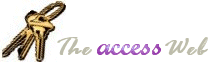INFORMATION PROVIDED IN THIS DOCUMENT AND THE CODE COMMENTS WIZARD ARE
PROVIDED "AS IS" WITHOUT WARRANTY OF ANY KIND, EITHER EXPRESS OR IMPLIED. THE
USER ASSUMES THE ENTIRE RISK OF RUNNING THIS SOFTWARE.
Ó Dev Ashish and Terry Kreft (1998-2002),
All Rights Reserved
 Download wzComment.Zip (size: 171,278 bytes)
Download wzComment.Zip (size: 171,278 bytes)
The Code Comment Builder can be used to block comment code and to remove block comments
added by the Code Comment Builder.
The Code Comment Builder can also be used to add standard comments to procedures.
The Code Comment Builder can also create a function or subroutine template, complete with
error handling code and comments.
You can install the Code Comment Builder in the same way as any Wizard using
Tools/Add-Ins/Add-In Manager
To block comment code
---------------------
- Select the block of code you want to comment out
- Click the right mouse button and select Build... from the shortcut menu
- Choose Block Comment from the Choose Builder List
- The Block Comment builder will offer you the option to add comments, if you select yes a
form will be displayed for you to enter block comments and/or line comments.
The comments which are entereed have embedded Chr(160) characters in them, these will
appear as spaces in your code, they are important as they are used as a delimiter by the
Block Un-comment builder.
To block un-comment code
------------------------
- Select the block of code you want to comment out
- Click the right mouse button and select Build... from the shortcut menu
- Choose Block Un-Comment from the Choose Builder List
The builder will automatically remove comments which were added by the Block Comment
Builder.
To comment a procedure
----------------------
- Click into the procedure you want to comment
- Click the right mouse button and select Build... from the shortcut menu
- Choose Comment procedure from the Choose Builder List
The builder will ask for your name and insert a standard block of comments at the start
of the procedure, just after the declaration.
To build a new procedure
----------------------
- Click the right mouse button and select Build Procedure from the shortcut menu
- In the Procedure Template Builder form, enter the procedure name and type and specify
the number of spaces you would like to have the code indented, and click create.
To Add Line Numbers
-------------------
- Select the block of code you want to Line Number
- Click the right mouse button and select Build... from the shortcut menu
- Choose Line Number from the Choose Builder List
- The Line Number builder will ask for the starting number and will then number each line
incrementing by 10
To Remove Line Numbers
-------------------
- Select the block of code you want to Line Number
- Click the right mouse button and select Build... from the shortcut menu
- Choose Line Numbers - Remove from the Choose Builder List
The Line Number builder will automatically remove line numbers added by the Line Numbers
Builder.
Contact Information
-------------------
If you have any comments, bugs to report, or suggestions then you can contact me, Terry
Kreft at terry.kreft@mps.co.uk or you can contact Dev Ashish at dash10@hotmail.com.
|